Managing files in Salesforce is always a challenge. With the upcoming Summer ‘17 release, several enhancements are now available to help us better manage and work more efficiently with files.
In this post, I’ll highlight key file management features to take advantage of right away, while also reviewing the added functionality that was missed in this Salesforce release.
Consciously uncoupling—as Salesforce puts it—libraries and content
Before Summer ‘17, Content and Libraries were closely intertwined and together you could manage your files. But there was a catch. You needed a Salesforce CRM Content License.
After this release, you no longer need a Content License to receive the benefits of Libraries. If you are using Lightning Experience, you can now make libraries available to all of your users, or only a handful should you choose. If you are running Salesforce Classic and have users without Content Licenses, those users can still view libraries and access all of the files within those libraries.
Let’s take a look at how to manage these settings:
In Setup, there are two areas where you can make Libraries without Content Licenses available. Salesforce has enabled both of these by default.
For global access:
Setup >General Settings > Check Libraries in Salesforce Files
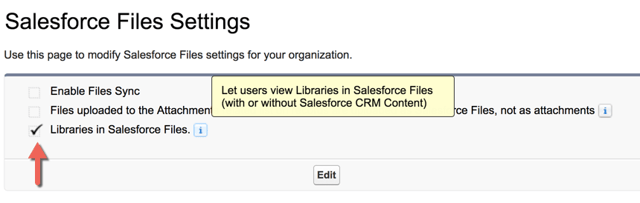
To control access for a subset of users, you can use the “Access Libraries” permission available through Profiles or Permission Sets on most standard Salesforce licenses.
Remember that users with High Volume Customer Portal, Customer Community, and Chatter Free licenses will not be able to access Libraries and Content.
Familiar territory: updates to libraries user experience
Salesforce has improved the overall experience in Libraries, but only if you use Lightning Experience. Working in the new Libraries experience will be very familiar. How we interact with Libraries is very similar to managing files in a Windows or Mac OS.
Add multiple files to libraries
Yes! Now when you go to add files to a library, Files Home, or even to a record, you can add up to 10 files at one time.
Not only can you add multiple files, but you can also view the progress or even cancel uploads in progress.
.png?width=640&name=pasted%20image%200%20(2).png) Like other experiences, when you select a library and upload files, those files are saved to that library.
Like other experiences, when you select a library and upload files, those files are saved to that library.
A couple of items to note:
- When you upload to a library or a record, you can load up to 10 files from various locations, such as local files, Salesforce Files or files from external sources.
- Additionally, when you are in Files Home, you can upload 10 local files which will then be saved to the ‘Owned by Me’ filter of Files.
Update and delete files from libraries and Files Home
The title for this section says it all. You are now able to delete files at the row-level right from the file detail page and the Files list view.
Move folders in libraries
And this is, perhaps, my favorite update to Libraries—Subfolders.
Salesforce has provided the ability to create new folders and then move them into another folder with the library. We can now create a hierarchy of subfolders. If you’re like me, I know you’re smiling while reading this section too!
Now that we have discussed the updates we can look forward to in the Summer’17 release, f, there are a few enhancements to Files and Libraries that were missed.
7 missing updates
In Lightning Experience, there are still some actions we cannot perform.
- We can’t share files with libraries or share files via a link. We can see files in libraries in Files home, but sharing is off limits, still.
- We can’t make files private.
- File Syncing is not available in Lightning. If you have synced Files in Classic, you can view those files through a filter in Lightning, but syncing is still out of our reach.
- Files that are stored in Libraries can be accessed while in Lightning Experience, but we cannot create or manage existing libraries unless you are in Salesforce Classic.
- Editing and deleting row-level actions is not available for the Notes & Attachments related lists.
- Documents is still not available in Lightning.
- Finally, if you have an integration that retrieves attachments from a Notes & Attachments list, the API call will not include files loaded via Lightning Experience. You will need to run a new API call to retrieve these files as well as attachments.
Even with these few omissions, the Salesforce Summer ‘17 release provides a number of useful enhancements to help administrators work more efficiently and effectively with files.